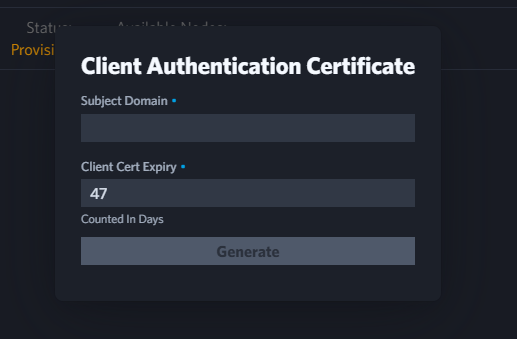Managing your Eclipse Data Grid
You can manage your active Eclipse Data Grid by clicking the “Details” button located in the cluster tab:

Here you will be able to see your Cluster’s ressource usage, but also it’s log output. Additionally, you can also change all settings of your cluster, including it’s Tier or Backup Configuration. Let’s go over some actions in more detail.
Viewing Your Cluster’s Resource Usage
The Cloud Management Console allows you to view your resource live, or a history displayed in graphs. The live usage will be displayed at the top half of the screen:

This section contains the resource usage of all of your Cluster’s actively running Pods. This includes the Reader Nodes, the Writing Nodes and the background Communication Nodes. You are also able to view the historic and more detailed performance-graphs of your pods, by clicking the “Monitoring” tab in the bottom half of the screen.
Viewing Your Cluster’s Logs
The bottom half of your screen also contains the “Logging” tab, which allows you to read the Logs of all pods in your Cluster. You will be able to select specific pods, and also limit the output to the last few hours, up to an entire week.
If you want to save some time, you can also access the logs directly, by clicking the “Show Logs”-Button on the Cluster Listing screen. You can access it by clicking the “three dots” button.

Copying Your Storage
You can view existing Backups of your Cluster’s storage, by clicking the “Backup Configuration” tab in the bottom half of your screen. While you cannot directly copy the storage of your Eclipse Data Grid to another instance, you can download any previous backup by clicking the “Download” button on the right side.

Deleting or Stopping your Cluster
You can delete or stop your Cluster, by clicking the “Stop Cluster” and “Delete Cluster”-Buttons respectively. These buttons are located on your Cluster-Listing page and can be accessed by clicking the three dots:
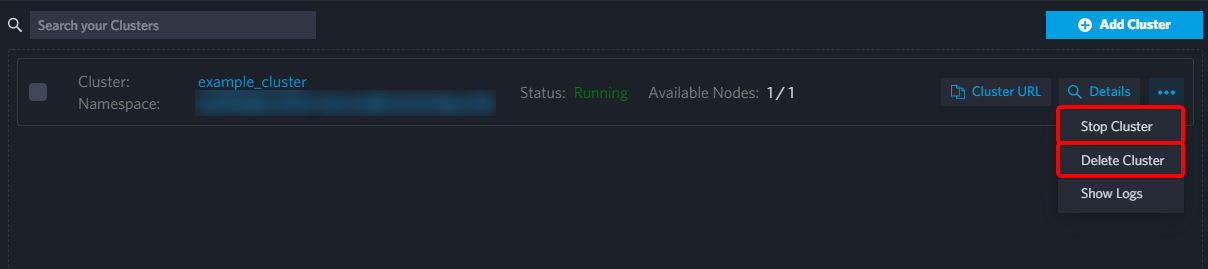
| It’s important to differentiate between Stopping and Deleting your Cluster. Stopping your Cluster means, that all pods will shut down and no longer incur any usage costs. However, your data and it’s backups will not be deleted and therefore you may still incur data storage costs. Deleting your Cluster means, that we will also delete your data and any other related metadata. While you won’t be billed for any further usage, keep in mind that this action cannot be undone. |
Certificate Authentication
You can enable certificate authentication for your platform. This will generate a root certificate on the platform with which you can generate client certificates. To do this either enable certificate authentication on platform creation or in the submenu in the platform screen. To do this click "Open Certificate Settings" as seen in the screenshot below.
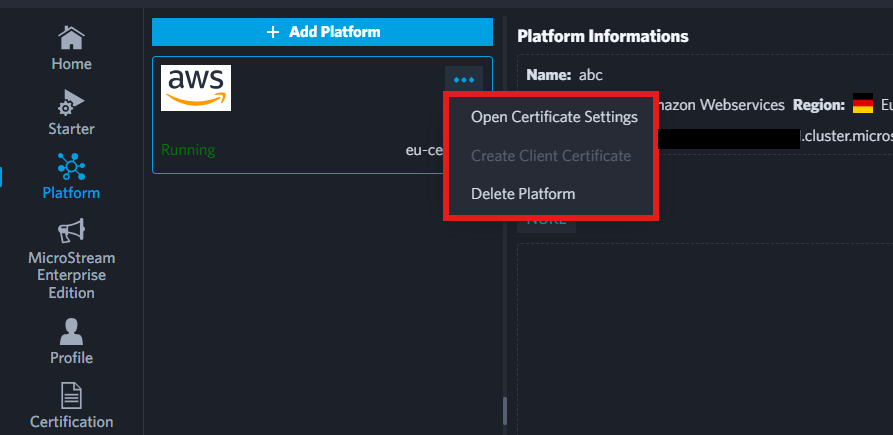
This will open the certificate settings dialog. Here you can also specify how long the platform certificate should stay valid. After it expires all the client certificates will be invalid. You will have to generate a new platform certificate via this dialog.
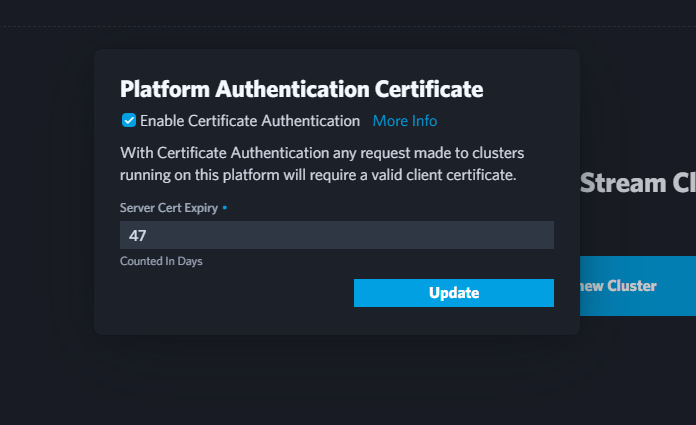
After certificate authentication has been enabled, the "Create Client Certificate" menu option will be clickable. This will open the client certificate creation dialog. Here you can generate as many client certificates as you want. To do this type in the name of the subject for the certificate. This will be shown in the CN field in the certificate.
| Giving a client certificate a longer validity length than the platform certificate has no effect. After the platform certificate has expired all client certificates are invalid. |